Issued Certificates
Clicking the Issued Certificates link at the top shows the list of generated certificates requested via SCEP, PKCS#10/CSR, Face to Face meeting or the PFX interfaces. RA Operator can select a certificate and click Details to view more information or click Revoke to initiate the revocation process or click Download to see the issued certificate.
Navigate to the following location of the ADSS Console:
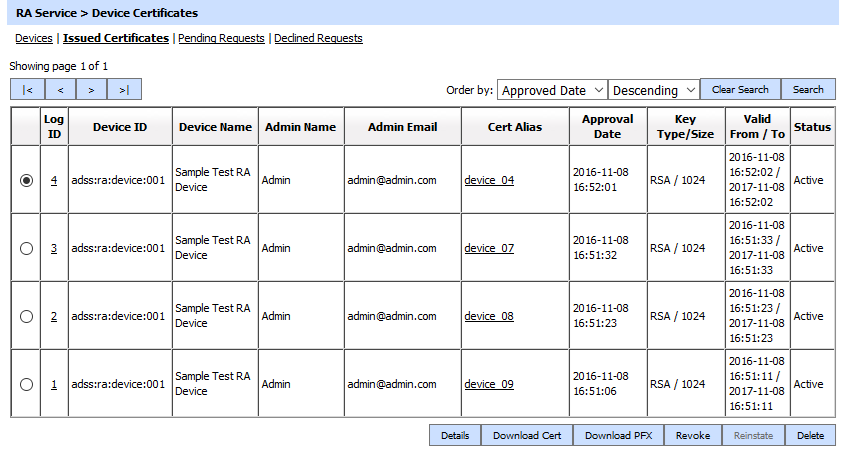
The above screen shows a table of the existing devices. These can be sorted in either Ascending or Descending order according to the criteria:
Log ID, Device Name Cert Alias and Approved Date.
Clicking on the Search button displays the Search Issued Certificates page as shown below:
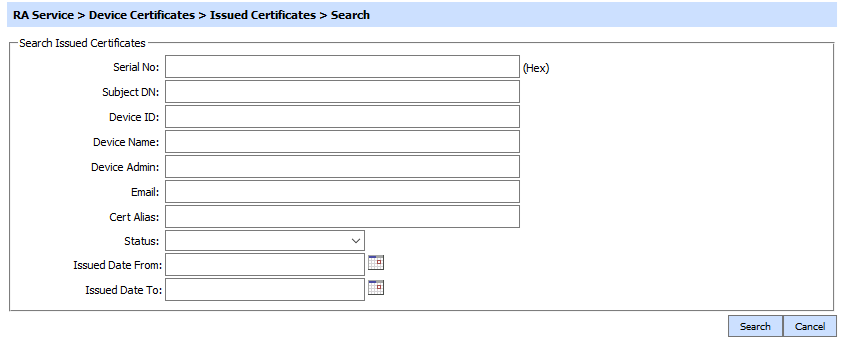
Enter search criteria based on the Serial No, Subject DN, Device ID, Device Name, Device Admin, Email, Cert Alias, Status, Issued Date from and Issued Date to. If more than one search parameters is provided, these are combined using the AND operator and the results are presented accordingly.
|
|
If "_" character is used in the search then it will act as wildcard. |
By selecting the Detail button the following configuration screen is then shown:
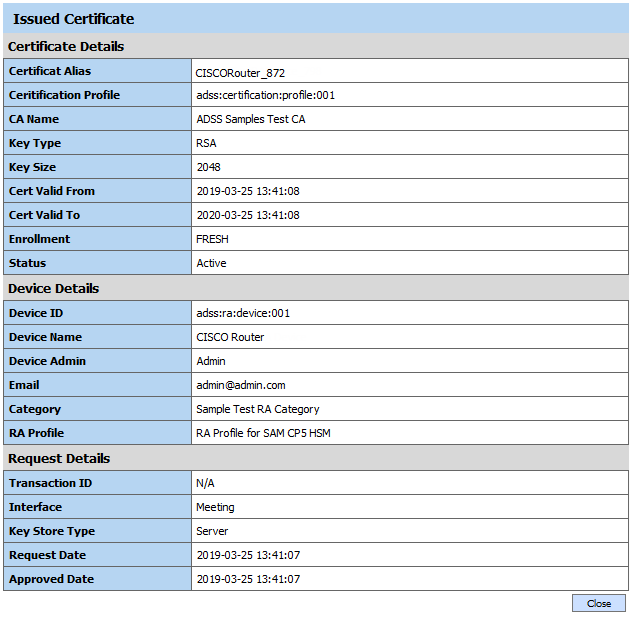
The configuration items are as follows:
|
Items |
Description |
|
Device ID/Name |
Device ID is the System-defined unique identifier for this device where as Name An Operator-defined unique name for easier human recognition within the ADSS Server Operator Console. |
|
Certificate Alias |
A unique certificate alias generated by the RA and assigned to the certificate request.This is sent while communicating with the ADSS CA server. |
|
Request Date |
The date and time when the request to generate certificate was sent. |
|
Approved Date |
The date and time when the request to generate certificate was approved. |
|
Admin Name/Email |
Admin Name/Email is User name and Email Address of the requester, |
|
Category |
The associated category of this device. |
|
RA Profile ID |
The RA Profile associated with this device. |
|
Status |
It shows whether the certificate is active, expired or revoked. |
|
Certification Profile |
The ADSS CA Certification profile used by the ADSS RA Service to request certificate generation by the ADSS CA Server. |
|
Interface |
It can be SCEP, PKCS#10/CSR, PFX or Face to Face Meeting. |
|
CA Name |
The issuer Certificate Authority name. |
|
Key Type/Size |
Cryptographic key algorithm and size for the certificate. |
|
Cert Valid From/To |
These are the issued certificate validity details. |
|
Enrollment |
Enrollment shows whether this certificate was freshly created or renewed. |
|
SCEP Trans ID |
If request was sent using SCEP this shows the transaction ID in the SCEP request. |
|
View Certificate |
Shows actual contents of the certificate. |
|
View Request |
Shows the detail of the request. |
|
Revoke |
Clicking this button requests ADSS Server to revoke the selected certificate after providing the reason to revoke. The status will change to Revoked. The button is enabled if certificate status is Active or the revocation status is suspended. If already suspended then the label of the button becomes Re-Instate. |
|
Download |
If certificate was made via Personal Meeting interface or PFX interface then allow to download the PFX/PKCS#12 file otherwise only the certificate file (.cer). |
|
Delete |
Allows RA Operator to delete a certificate ONLY if its status is expired. |
|
Update |
It allows changing only the admin name and email field. On updating a message is shown to the RA Operator requesting whether to make this change for all the other devices where the previous admin name or email address was used. If approved then the new admin and email address is updated in bulk This is handy to change for a large number of devices where original device manager has left or RA Operator wants to assign to someone else. |
Following page is shown by clicking the Revoke button:

When a certificate is revoked from the above page then a certificate revocation request is sent to the ADSS CA Server to revoke the certificate.
A certificate can be reinstated if it is revoked with revocation reason certificateHold.
See also

