Notification Settings
The configurations on this screen serve the two purposes:
- Enabling the warning and error alerts for the ADSS Server administrators and operators.
- Setting up the Remote Authorisation Signing. The RAS Service needs to send the OTPs (Generated by SAM Service) to the user's registered email address and mobile number at the time of mobile device registration.
Email Settings 
The configuration items are as follows:
|
Items |
Description |
|
Email Settings |
This section defines the configuration required for Email notifications. |
|
Enable email alerts |
Check this option to enable the delivery of alerts and OTPs via emails. |
|
Email Server Address |
Enter the outgoing SMTP server address. e.g. mail.adss.com |
|
Port |
Enter the port for the outgoing SNMP Server, the default port is 25. |
|
Email Address |
Defines the email address to be used as "From Address" in the ADSS Server emails. e.g. noreply@adss.com |
|
Email Sleep Interval |
Defines the time interval after which a batch of emails is sent. |
|
Email Failure Retries |
Defines the number of retry attempts if ADSS Server fails to send an email. |
|
SMTP Server Requires Authentication: |
This checkbox is enabled when the operator needs to authenticate SMTP Server. The authentication can be performed in the following ways:
|
|
Use TLS server authentication |
If this checkbox is enabled, the authentication will be performed via TLS Server Certificate. The Server will present its certificate to the client machine (i.e. ADSS Server in our case) which will verify if the certificate is trusted in Trust Manager. |
|
Use username/password based authentication |
If this checkbox is enabled, the operator will need to provide user name and password in their respective fields for SMTP Server authentication. |
SMS Settings
ADSS Server supports various types of SMS Gateways i.e. Clickatell, Twilio and Other.
Clickatell - Use HTTP Implementation: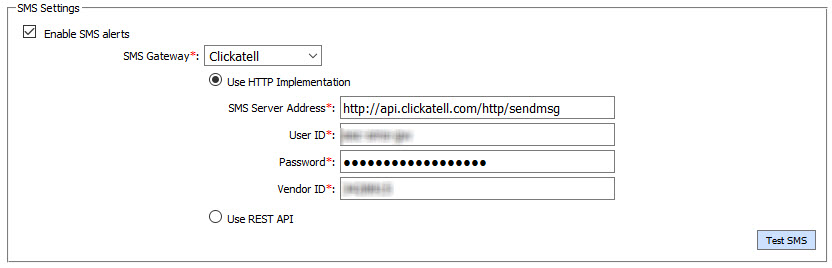
The configuration items are as follows:
|
Items |
Description |
|
SMS Settings: |
Defines the following: |
|
Enable SMS Alert |
Check this option to enable delivery of alerts and OTPs via SMS. |
|
SMS Gateway |
Choose Clickatell for using the Clickatell Gateway. |
|
Use HTTP Implementation |
Select this option to use the legacy HTTP implementation for connecting to Clickatell Gateway. |
|
SMS Server Address |
Set the URL of the Clickatell Gateway. |
|
User ID |
Provide the user name for the Clickatell Gateway. |
|
Password |
Provide the user password for the Clickatell Gateway. |
|
Vendor IDP |
Provide the Vendor Id for the Clickatell Gateway. |
Clickatell - Use REST API: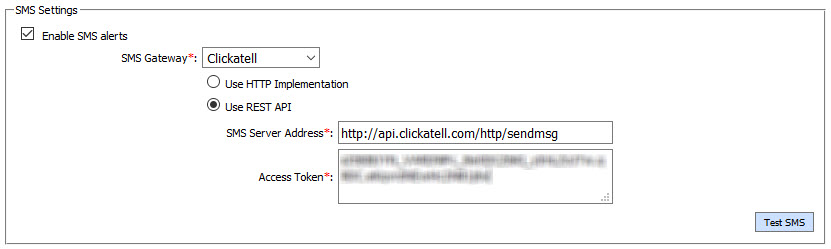
The configuration items are as follows:
|
Items |
Description |
|
SMS Settings: |
Defines the following: |
|
Enable SMS Alert |
Check this option to enable delivery of alerts and OTPs via SMS. |
|
SMS Gateway |
Choose Clickatell for using the Clickatell Gateway. |
|
User REST API |
Select this option to use the REST API for connecting to Clickatell Gateway. |
|
SMS Server Address |
Set the URL of the Clickatell Gateway. |
|
Access Token |
Provide the access token for authenticating to Clickatell Gateway. |
Twilio: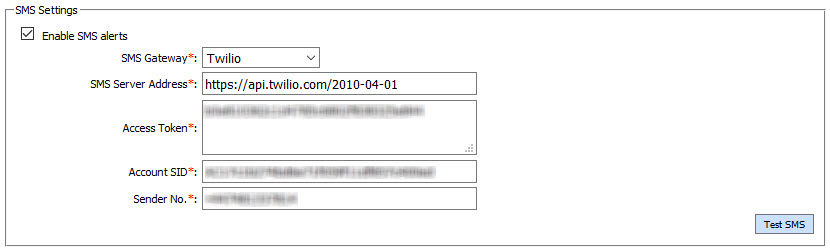
The configuration items are as follows:
|
Items |
Description |
|
SMS Settings: |
Defines the following: |
|
Enable SMS Alert |
Check this option to enable delivery of alerts and OTPs via SMS. |
|
SMS Gateway |
Choose Twilio for using the Twilio Gateway. |
|
SMS Server Address |
Set the URL of the Twilio Gateway. |
|
Access Token |
Provide the access token for authenticating to Twilio Gateway. |
|
Account SID |
Provide the account SID for the Twilio Gateway. |
|
Sender No. |
Provide the Sender No. for the Twilio Gateway. |
Other:
Any SMS Gateway other than Clickatell and Twillio can be configured using the option Other i.e. 
The configuration items are as follows:
|
Items |
Description |
|
SMS Settings: |
Defines the following: |
|
Enable SMS Alert |
Check this option to enable delivery of alerts and OTPs via SMS. |
|
SMS Gateway |
Select Other for configuring any other Gateway. |
|
SMS Server Address |
Set the URL of the Gateway. |
|
HTTP Method |
Select the HTTP method either GET or POST from drop down. |
|
Request Headers |
Defines the following: |
|
Content Type |
Content Type contains following options, select the required option:
|
|
Authorisation |
Authorisation contains following options, select the required option: |
|
Add Request Header |
For adding more headers, click on 'Add Request Header' button. Two new fields will be displayed to enter Header Name and Header Value. |
|
Request Parameters |
Defines the following: |
|
Parameter Number |
Enter the name of the parameter that will be used to set the mobile number of the recipient. The ADSS server will set the value of this parameter with the mobile number of recipient. e.g. http://smsgateway.com/sendsms?to=+92321454545&message=This is a sample message In above example 'to' is the name of parameter. |
|
Parameter Message |
Enter the name of the parameter that will be used to set the SMS text. The ADSS server will set the value of this parameter as SMS text. e.g. http://smsgateway.com/sendsms?to=+92321454545&message=This is a sample message In this example 'message' is the name of parameter. |
|
Add Request Parameter |
To add more request parameters, click on 'Add Request parameter' button. Two new fields will be displayed to enter Parameter Name and Parameter Value. |
|
|
If you are configuring a TLS based SMS Server Address (i.e. address starting with HTTPS) then you would be required to add the issuing CA of TLS certificate to the Trust Manager with the purpose CA. For more details see the Trust Manager. |
SNMP Settings
The configuration items are as follows:
|
Items |
Description |
|
SNMP Alerts Setting: |
Defines the following: |
|
Enable SNMP Alerts |
Check this option to enable the SNMP alerts. |
|
SNMP Version |
Set the SNMP Version to be used, possible supported versions are v1, v2 and v3. |
|
IP Address |
Set the IP Address of the server where the SNMP Manager/Agent is installed. |
|
Port |
Set the port number of the SNMP server - the default port is 162. |
|
Variable OID |
Set the unique identifier of the specific network device against which the SNMP alert will be generated; the OID can be obtained with the help of network administrator. |
|
Community String |
Set the Community String to be used. e.g. public |
|
Timeout |
The timeout defines the number of seconds the ADSS Server should wait for a response from the SNMP Server before closing the connection. |
|
SNMP Failure Retries |
This parameter defines the number of retry attempts the ADSS Server should do when it fails to deliver an SNMP alert. |
See also
NTP Time Monitoring
Timestamping
Connectors
Real Time Revocation
System Alerts
High Availability
System Security
Authentication Profiles
Authorisation Profiles
Import/Export Settings
License Manager
Advanced Settings
Miscellaneous Settings