Transactions Log Viewer
The ADSS CSP Service keeps record of every request and corresponding response made to the service in the transactions log for auditing purpose, depending on the configuration done in Service Manager screen. Click on Transactions Log Viewer will show the following screen:

Each item in the screenshot is described below:
|
Items |
Description |
|
Clear Search |
After a Search this window will only show the filtered records. The Clear Search button is used to view the full set of records. |
|
Search |
This opens a new window where search criteria can be entered based on each column of the transaction grid. |
|
Customise Columns |
This opens a new window to configure which column need to be shown in the grid and which column need to be hidden. See below for more details. |
|
|< < > >| |
These buttons are for navigating the different pages of the transaction log. |
|
Export Logs |
Exports the transactions logs into a zipped CSV file in human readable format. |
|
Verify Integrity |
Verifies the integrity of the CSP Service transaction log records. It detects tampered and deleted records, generates a report that can be exported to a physical drive. Note: When exporting HMAC verification reports, it is recommended to save the file with .html extension so that the report can be viewed in an internet browser. |
|
Show Archived |
This opens a new window where you can import and view previously archived file i.e. archived/exported transactions log. |
|
Log ID |
A unique serial number for the log record, it is system-defined and not part of the request/response messages. |
|
Request Type |
This element identifies the type of request that was received. The acceptable requests are:
|
|
Response Status |
This shows which response was returned. Possible values are:
|
|
Request Time |
Records the date/time when the request was received. |
|
Response Time |
Records the date/time when the response was sent. |
|
Request/Response |
Provides a link to view the request/response messages. |
|
Remote Request/Response |
It contains the request and response information of the communication done with the remote CSP Server. It will help the Admin to observe what information was exchanged with the remote server. |
|
Client ID |
This is the Client ID as found in the request message. ADSS CSP Service verifies it is a legitimate Client ID as registered in the Client Manager module before granting access to the CSP Service. Click here for more details. |
|
IP Address |
Records the IP address of the requester. |
|
TLS Cert |
Clicking on View link under this column displays the TLS Client Authentication certificate. The View link is only present when TLS Client Authentication was used to send requests to the CSP Service. |
|
Error Code |
Hover your mouse over the View link to show the error message e.g. User ID or password is invalid, User ID does not exists, OTP is either invalid or expired etc. |
Records are sorted in Descending order by default. We can filter records based on the value selected in the ‘Order by’ drop down. By default, records are filtered based on Log ID value.
From the drop down menu in above screen, choose Import Archived and click on Go button. This will show the following screen:

Each item in the screenshot is described below:
|
Items |
Description |
|
Import archived transaction file |
Use this option to browse the archived log file in zip format from the operator machine. By using this option the archived log file is uploaded on the ADSS Server. It can be an expensive operation if the file is of large size so the operator is allowed to upload a file with maximum size up to 25 MB. Use the archived file path option for files bigger than 25 MB. |
|
Archived transaction file path |
Use this option if the file size is greater than 25 MB. This option does not upload the archived file to the server. Rather the server reads the file from given file path before importing which is faster than the above option. You can either specify the local file system path or a network path. Note: Do specify the archived log file name in the file path. |
|
|
The archived files were created in the CSV format till ADSS Server v4.7.5 but from v4.7.6 and onward the archived files are zipped to save the disk space when archiving. If you are importing the archived files created using a pre-v4.7.6 deployment to ADSS Server v4.7.6 or later then first zip them before importing otherwise ADSS Server will not recognize them as correct archived files. |
As explained above, clicking on the Search button on CSP Transactions Log Viewer displays following screen:
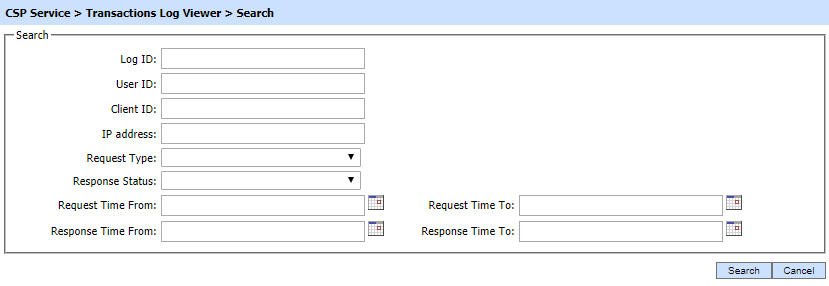
This helps to locate a particular type of CSP Service transaction. The transaction can be searched based on "Log ID", "User ID", "Client ID", "IP Address", "Request Type", "Response Status", "Request Time From", "Request Time To", "Response Time From" and "Response Time To". If a search is based on multiple values, then these will be combined together using the “AND” operand, and thus only records that meet all the criteria will be presented.
|
|
If "_" character is used in the search then it will act as wildcard. |
Clicking on the Customise Columns button on CSP Transactions Log Viewer displays following screen:
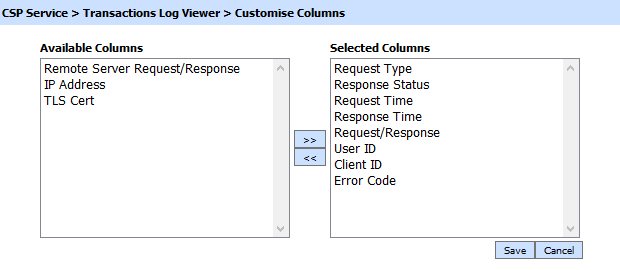
By default few columns are in the "Selected Columns" list. In order to hide a column move the required column to "Available Columns" list
Each log record within the database is protected with a cryptographic HMAC checksum to detect any intentional or accidental modification of records. Clicking the Verify Integrity button verifies the log integrity by checking each checksum and generates a report as shown below:
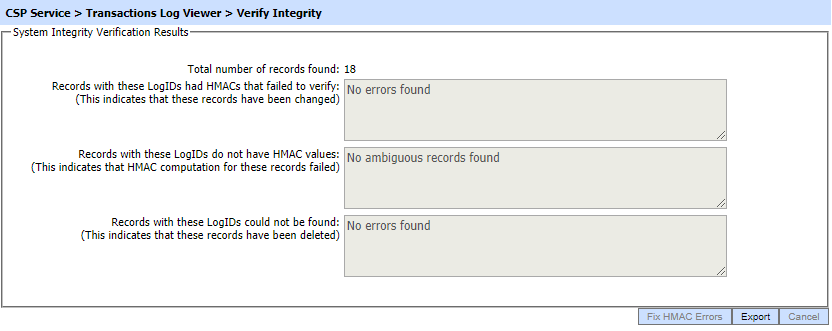
Click on the Export logs button to export the request/response to a network file. Clicking the Fix HMAC Errors button will re-calculate the HMAC for tempered transaction logs records for this module.
|
|
This option will not detect the unauthorized deleted records but it will only fix the unauthorized modifications and/or ambiguous records for which HMAC value is not present/incorrect. Verify Integrity feature is available for the transactions log of all services within ADSS Server. |
Clicking on the link for Log ID shows detail of the selected transaction as shown below:
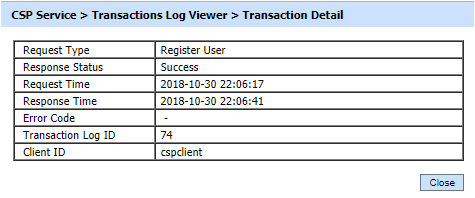
Clicking on View link under the request/response column shows the JSON request and response for the selected CSP transaction record in different tabs:

Clicking on the Response tab shows the JSON response as below:
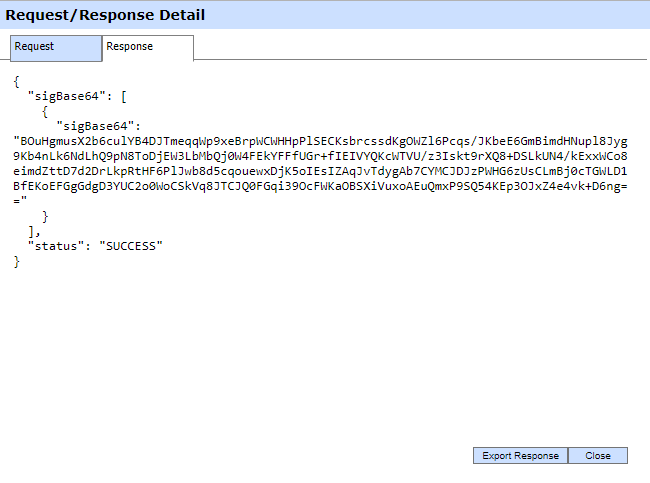
You can export the request/response JSON files on to a physical drive by clicking the relevant Export Response button.
See also
Registered Users
Logs Archiving
Alerts
CSP Service Interface URLs
Use Cases

