Transactions Log Viewer
The ADSS Certification Service keep record of every request and corresponding response made to the service in the transactions log for auditing purpose. Each item in the image is described below:
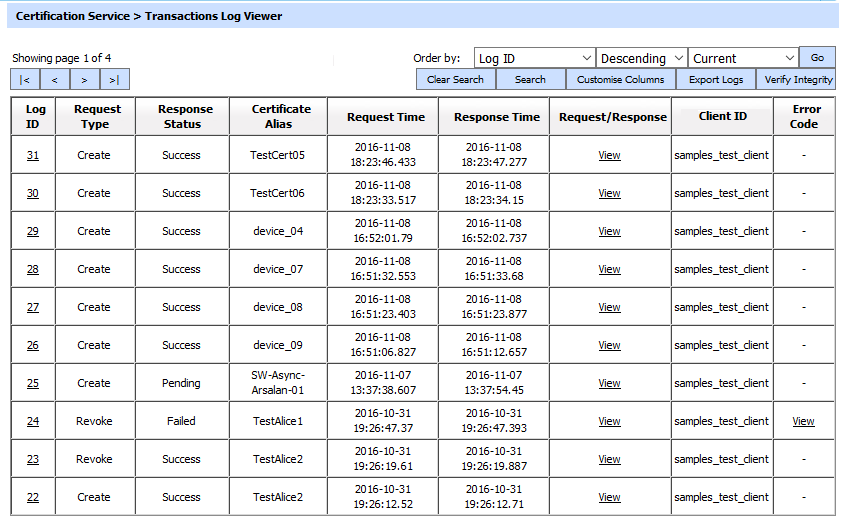
Each item in the screenshot is described below:
|
Items |
Description |
|
Clear Search |
After a Search this window will only show the filtered records. The Clear Search button is used to view the full set of records. |
|
Search |
This opens a new window where search criteria can be entered based on each column of the transaction grid. |
|
Customise Columns |
This opens a new window to configure which column need to be shown on the grid and which column need to be hidden. See below for details. |
|
Export Logs |
Exports the selected transactions log into a zipped CSV file in human readable format. |
|
Verify Integrity |
Verifies the integrity of the RA service transaction log records. It detects tampered records and generates a report that can be exported to a physical drive. When exporting HMAC verification reports, it is recommended to save the file with “.html” extension so that the report can be viewed in an internet browser |
|
|< < > >| |
These buttons are for navigating the different pages of the transaction log. Note: The number of records shown per page is configurable from within Global Settings |
|
Export Logs |
Exports the transactions logs into a zipped CSV file in human readable format. |
|
Verify Integrity |
Verifies the integrity of the certification service transaction log records. It detects tampered and deleted records and generates a report that can be exported to a physical drive. |
|
Show Archived |
This opens a new window where you can import and view previously archived file i.e. archived/exported transactions log. |
|
Log ID |
A unique serial number for the log record, it is system-defined and not part of the request/response messages. |
|
Request Type |
This element identifies the type of request that was received.
|
|
Response Status |
This shows which response is returned. Possible values are:
|
|
Certificate Alias |
A unique identifier for the certificate (as provided by the client application within the request message). |
|
Request Time |
Records the date/time when the request was received. |
|
Response Time |
Records the date/time when the response was sent. |
|
Request/Response |
Provides a link to view the request/response messages. |
|
Client ID |
This is the Client ID as found in the request message. ADSS Certification Service verifies it is a legitimate Client ID as registered in the Client Manager module before granting access to the certification service. |
|
TLS Cert |
Clicking on View link under this column displays the TLS client authentication certificate. The View link is only present when TLS client authentication was used to send requests to the certification service. |
|
Signing Cert |
Clicking on “View” link under this column displays the request signing certificate. The “View” link is only present when a signed request was sent to the certification service. |
|
Error Code |
Hover your mouse over the "View" link to show the error message e.g. Profile not allowed, Service stopped etc. |
The Certification Service transaction records can be sorted in either ascending or descending order by selecting a table column from the drop down list. From the drop down menu in above screen, choose Import Archived and click on Go button. This will show the following screen:
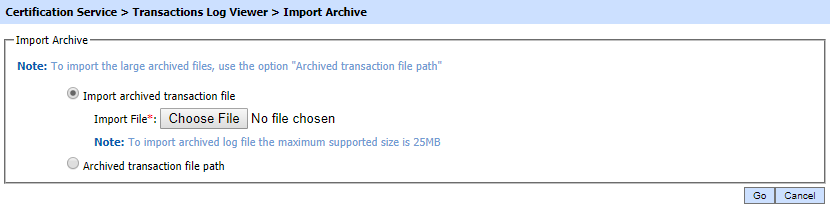
|
Items |
Description |
|
Import archived transaction file |
Use this option to browse the archived log file in zip format from the operator machine. By using this option the archived log file is uploaded on the ADSS Server. |
|
Archived transaction file path |
Use this option if the file size is greater than 25 MB. This option does not upload the archived file to the server. Rather the server reads the file from given file path before importing which is faster than the above option. You can either specify the local file system path or a network path. |
|
|
The archived files were created in the CSV format till ADSS Server v4.7.5 but from v4.7.6 and onward the archived files are zipped to save the disk space when archiving. If you are importing the archived files created using a pre-v4.7.6 deployment to ADSS Server v4.7.6 or later then first zip them before importing otherwise ADSS Server will not recognize them as correct archived files. |
As explained above, clicking on the Search button on certification Transactions Log Viewer displays following screen:
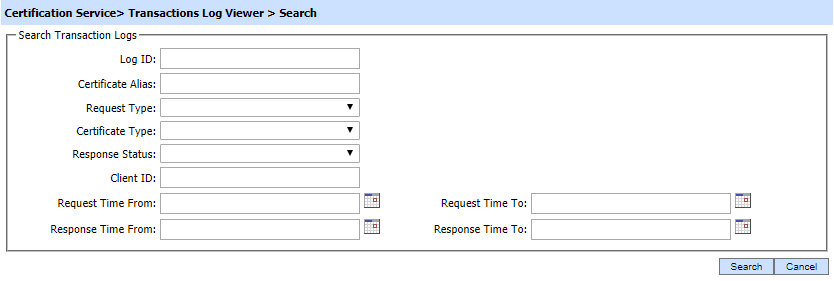
This helps to locate a particular type of certification service transaction. The transaction can be searched based on "Log ID", "Certificate Alias", "Request Type", "Certificate Type", "Response Status", "Client ID", "Request Time From", "Request Time To", "Response Time From" and "Response Time To". If a search is based on multiple values, then these will be combined together using the “AND” operand, and thus only records that meet all the criteria will be presented.
|
|
If "_" character is used in the search then it will act as wildcard. |
Clicking on the Customize Columns button on Certification Transactions Log Viewer displays following screen:
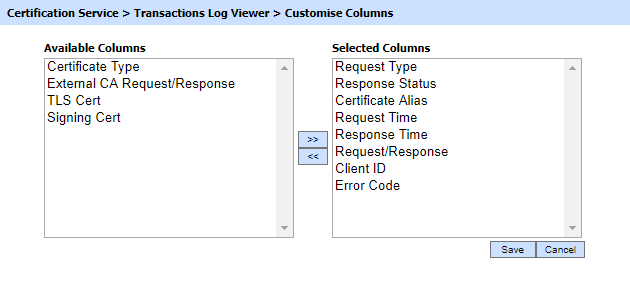
By default few columns are in the "Selected Columns" list. In order to hide a column move the required column to "Available Columns" list
Each log record within the database is protected with a cryptographic HMAC checksum to detect any intentional or accidental modification of records. Clicking the Verify Integrity button verifies the log integrity by checking each checksum and generates a report as shown below:
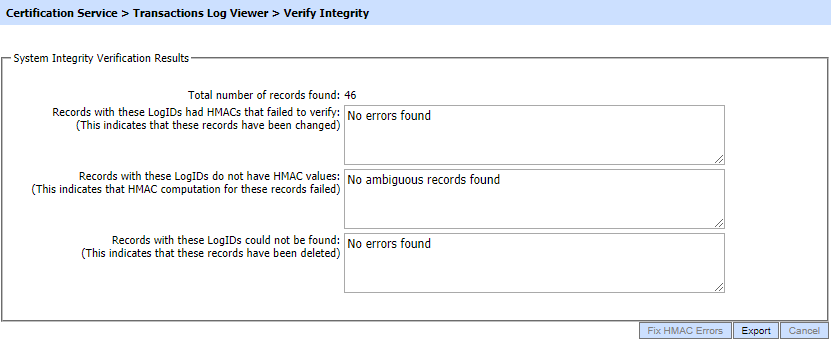
Click on the Export logs button to export the request/response to a network file.
Clicking the Fix HMAC Errors button will re-calculate the HMAC for tempered transaction logs records for this module.
Note: This option will not detect the unauthorized deleted records but it will only fix the unauthorized modifications and/or ambiguous records for which HMAC value is not present/incorrect.
|
|
Verify Integrity feature is available for the transactions log of all services within ADSS Server. |
Clicking on the link for Log ID shows detail of the selected transaction as shown below:
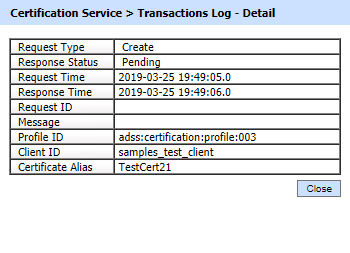
Clicking on View link under the request/response column for an XML request shows the XML request and response for the selected signing transaction in different tabs:
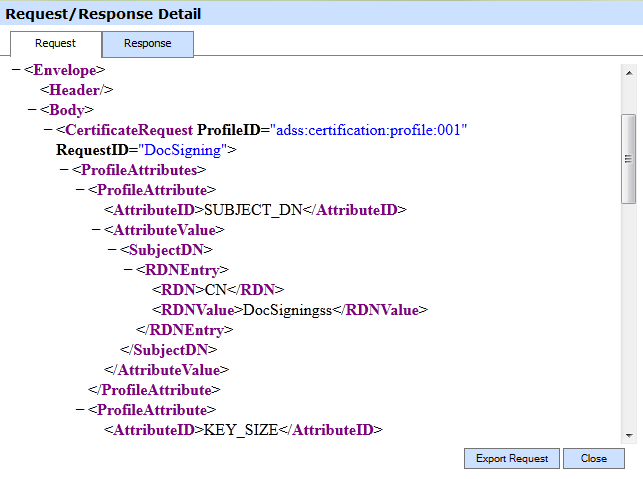
Clicking on the Response tab shows the XML response as below:
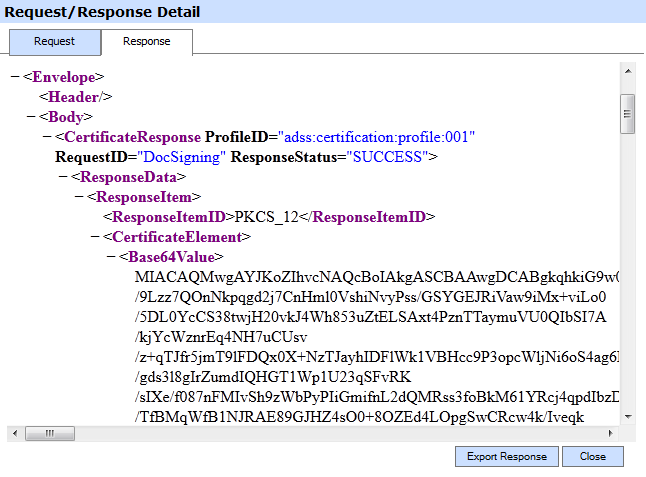
You can export the request/response XML files on to a physical drive by clicking the relevant Export button.
See also
Configuring the Certification Service
Directory Integration
Identity Certificates
Attribute Certificates
CV Certificate
CV Certificate Templates
Logs Archiving
Alerts
Management Reporting
Optimising ADSS Certification Server Performance
Certification Service Interface URLs

