High Availability
ADSS Server Core
In a high availability configuration two or more ADSS Core instances can be installed with shared database so that if an instance is crashed, the other instance may take place and routine operations are not disturbed. ADSS Server Core instance performs many processes like certificate expiry alerts, certificate renewal, auto archiving, file synchronization etc. Secondary core instances will watch the primary core instance. If primary ADSS Server Core instance crashes then these tasks will be performed by secondary core instance. All ADSS Server instances use the same database and use this to check what their status is. The first installed instance of ADSS Server console automatically becomes the Primary and all subsequent instances act as Secondary.
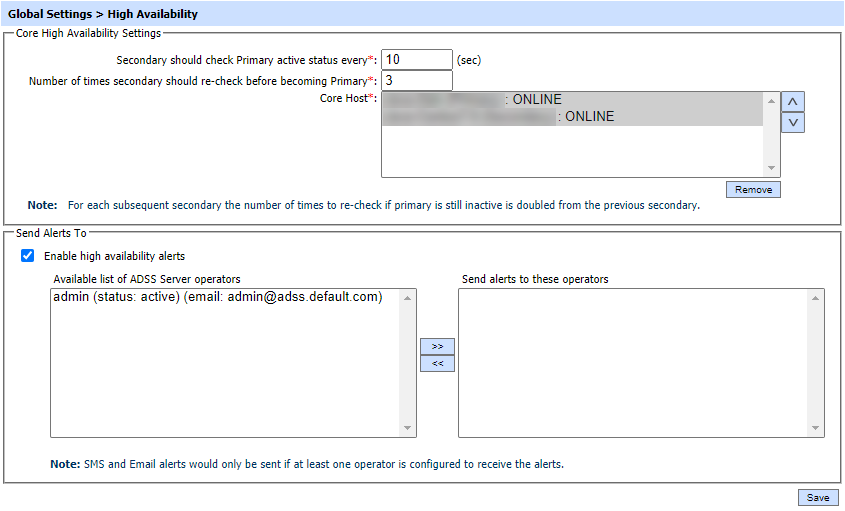
The fields are explained as following:
|
Items |
Description |
|
Core High Availability |
These configurations are used when the ADSS Server core is installed on multiple machines in a load balanced configuration. The high availability of the ADSS Server core is explained below in more detail.
The instances order can also be changed manually using Up Down arrow buttons. Select any of the Secondary instance in Core Host list and move it to top of the list and Update the settings. Once the page is updated, new Primary Core instance will start working while other instances will put in watch-dog mode. |
Click Save button to complete settings
Updating ADSS Server License
To update the license file of ADSS Server in a high availability set-up it is only necessary to perform the actions on the Primary instance. The screen shot above indicates clearly which is the Primary ADSS Server instance. To update the license follow the instructions supplied with the license file on the Primary instance only. Any Secondary instances will retrieve the new license file automatically upon restart. In short, to update ADSS Server license file stop all ADSS Server Windows Services or Linux daemons on all instances (Primary and Secondary) and replace the license file found under <ADSS_Server_Home>/core directory with the new one - on the Primary instance only. Remember to take a backup of the current one before replacing it. Once done, restart the Core service and wait for one minute before starting Service and Console services/daemons. When the services/daemons have successfully started on the Primary instance proceed to start them on all Secondary instances.
See also
NTP Time Monitoring
Timestamping
Connectors
Real Time Revocation
Notification Settings
System Alerts
System Security
Authentication Profiles
Authorisation Profiles
Import/Export Settings
License Manager
Advanced Settings
Miscellaneous Settings
