System Security
The System Security screen enables suitably authorised operators to configure:
- A one time password (OTP) to use with the HMAC recompute Utility.
- The automated system integrity checking process which will detect accidental or intention unauthorised changes to the ADSS Server database records.
- The operators that will receive integrity alert messages.
- Master Key Settings that allows the operator to renew the master key or take back up of master key (in case of Auto Startup) as well as send renewal and backup alerts to the configured operators.
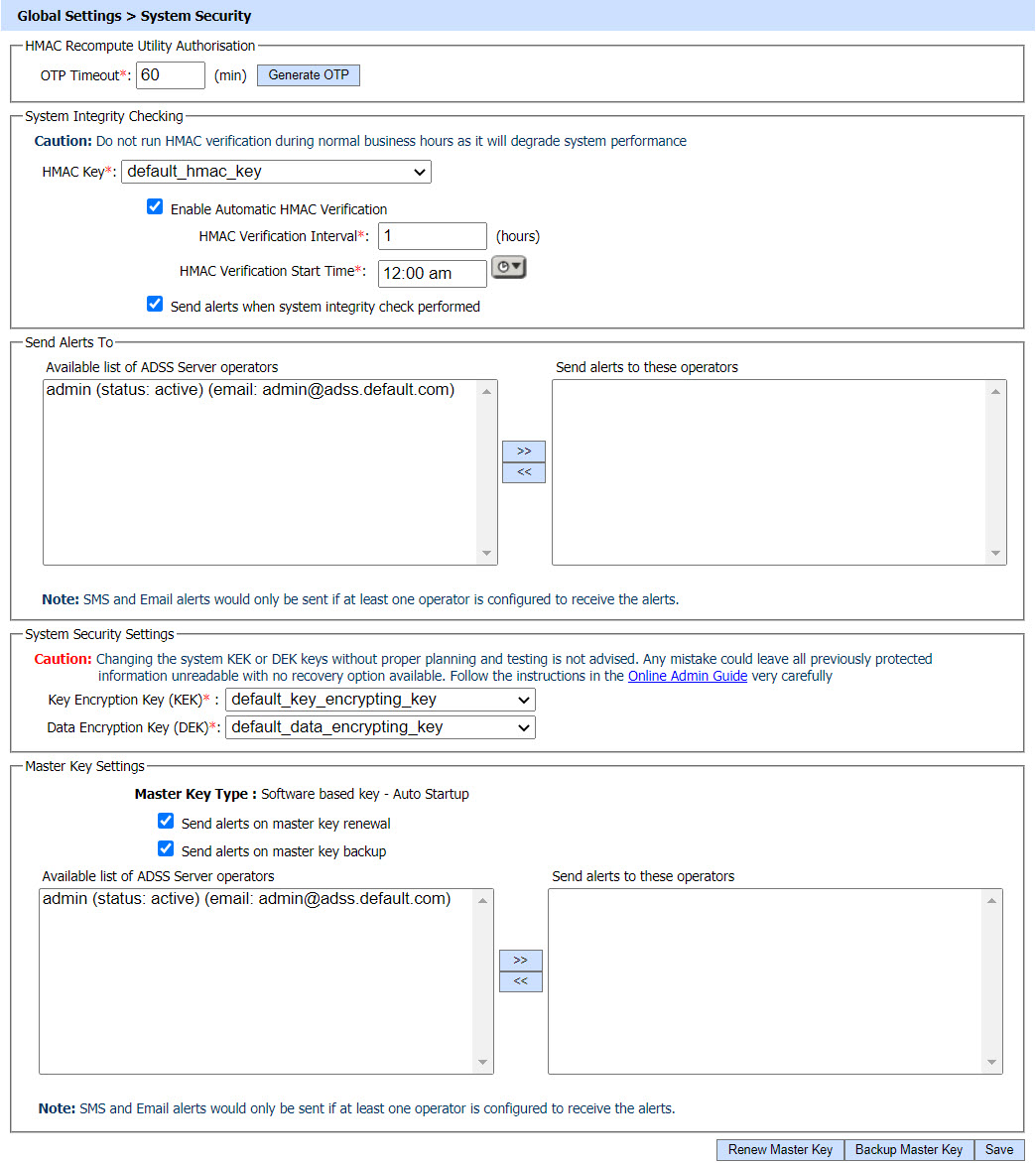
The fields on this page are described as follows:
|
Items |
Description |
||
|
HMAC Recompute Utility Authorisation |
Defines the following: |
||
|
Generate OTP Timeout |
This feature allows a one time password (OTP) to be generated to authorise the running of the HMAC recompute utility. The HMAC utility will only run when it receives a correct OTP code. In this way Dual Control can be applied to the running of the external utility by adding dual control to this feature. |
||
|
System Integrity Checking |
Defines the following: |
||
|
HMAC Key |
A default HMAC key comes pre-bundled with the ADSS Server installation. This can be replaced with operator generated HMAC keys (using the Key Manager module) at any time. An HMAC key may either exist in software (database) or on a PKCS#11 device e.g. an HSM. |
||
|
Enable Automatic HMAC Verification |
When this option is checked in, the system will verify the HMAC on all tables after the configured time. Also, if any record is changed in the database and you open the page where data integrity is compromised, that record will be shown with coloured background which mean that the data against the particular record has changed. If you uncheck the above mentioned checkbox then HMAC is computed but verification is not performed.
|
||
|
HMAC Verification Interval |
HMAC Verification Interval field becomes available when Enable Automatic HMAC Verification check box is checked. This field allows configuring the interval for the subsequent executions of automatic HMAC verification. The time interval can be configured in days. |
||
|
HMAC Verification Start Time |
HMAC Verification Start Time field becomes available when Enable Automatic HMAC Verification check box is checked. This field allows configuring the starting time for the subsequent executions of automatic HMAC verification. The interval in the time duration is set at 15 mins. |
||
|
Send alerts if system integrity checks fail |
When enabled, this checkbox allows sending of email alerts to the selected ADSS Server operator(s) when the system integrity check fails because one or more records have changed or been deleted. |
||
|
System Security Settings |
The change of DEK/KEK is highly sensitive operation and it can impact availability of the system. It is highly recommended to follow these instructions before changing KEK/DEK:
|
||
|
Key Encryption Key (KEK) |
A default KEK comes pre-bundled with the ADSS Server installation. This can be replaced with operator generated KEK keys (using the Key Manager module) at any time. A KEK key may either exist in software (database) or on a PKCS#11 device e.g. an HSM. It is important to note that upon configuring a new KEK key, then the existing DEK would be decrypted with old KEK and then re-encrypt with the new KEK. |
||
|
Data Encryption Key (DEK) |
A default DEK comes pre-bundled with the ADSS Server installation. This can be replaced with operator generated DEK keys (using the Key Manager module) at any time. A DEK key can only be exist in software (database). It is important to note that upon configuring a new DEK key, then the existing DEK would be decrypted with configured KEK and all existing information is decrypted and then encrypted again with the new DEK and then new DEK will be re-encrypted again with the configured KEK.
|
||
|
Master Key Settings |
This section allows the operator to perform configurations related to Master Key. It also shows information of current Master Key Type. |
||
|
Send alert on master key renewal |
If the checkbox is enabled, an alert will be sent to the configured operator upon the renewal of master key. |
||
|
Send alert on master key backup |
If the checkbox is enabled, an alert will be sent to the configured operator upon taking the backup of master key. |
||
|
Renew/Backup Master Key |
The operator can renew or take back up of master key based on Master Key Type. To know the details regarding the configuration of each Master Key Type, visit the below links: |
|
|
Note: If the HMAC is corrupted then relevant screens of ADSS Server GUI are shown with HMAC alert message where the records are found to be corrupted. This ensures that an operator does not approve any operation where such corruption exists until the problem has been analyzed. |
See also
NTP Time Monitoring
Timestamping
Connectors
Real Time Revocation
Notification Settings
System Alerts
High Availability
Authentication Profiles
Authorisation Profiles
Import/Export Settings
License Manager
Advanced Settings
Miscellaneous Settings