Operators
To create an operator account, click the Manage Operators button. A table of all existing operators for this ADSS Server will be displayed: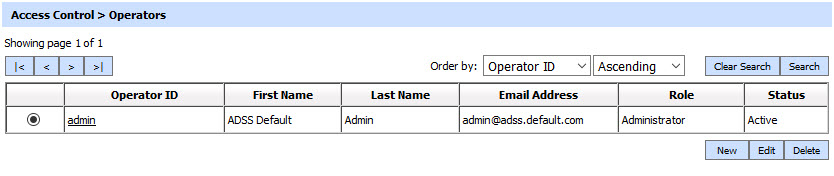
Operator accounts can also be edited or deleted from this screen. To create a new operator account, click the New button and the following screen is displayed:
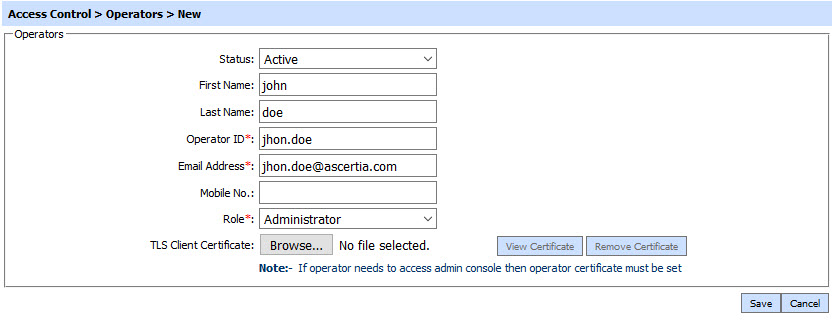
The screen details are as follows:
|
Item |
Description |
||
|
Status |
Is the operator account active or inactive? Only operators with active account can log in to the ADSS console. |
||
|
First Name |
Operator’s first name. |
||
|
Last Name |
Operator’s last name. |
||
|
Operator ID |
Operator’s ID as shown in log records. |
||
|
Email Address |
Operator’s email address (will be used in future for email alerts). |
||
|
Mobile No |
Operators mobile number with Country code to be specified here in case operator wants to enable SMS alerts.
|
||
|
Role |
Assign an existing role to this operator. |
||
|
Certificate |
Import the TLS Client certificate to be used to authenticate this operator when access the ADSS console over TLS session. Use the browse button to locate the certificate.
|
||
|
View Certificate |
View the operator’s TLS certificate once the account has been created. |
||
|
Remove Certificate |
Remove the operator's TLS certificate against a user if you wish to take back the login privileges from an operator but allowed to receive the system alerts. |
Operator accounts can also be searched from the manage operator main page. Clicking on the Search button will displays following screen:
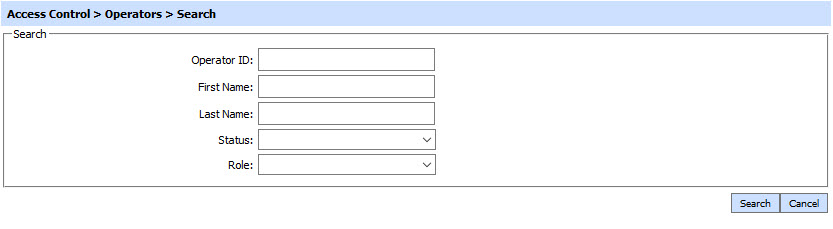
This helps to locate an operator generated the Manage Operators service. The operator can be searched based on "operator ID", "First Name", "Last Name", "Status" of the operator and Role. If a search is based on multiple values, then these will be combined together using the “AND” operand, and thus only records that meet all the criteria will be presented.
|
|
If "_" character is used in the search then it will act as wildcard. |
Deleting an Operator
By clicking the Delete button will remove the operator from database permanently if it is never used to login the ADSS Server Console. If the operator ever logged the ADSS Server Console even once then operator's status will be marked as DELETED in the database and operator will not be shown in the operator's list. By doing so, another operator registration will be allowed in the license.
Activating the Deleted Operator
If you wish to reuse the deleted operator then following these steps:
- Search the deleted operator from Access Control > Manage Operators > Search page.
- Click on Operator ID link in the list.
- Select Active status from drop-down.
- Click the Update button to complete the operation (Note that if license allows to register another operator then you would be able to activate a deleted operator).
|
|
Make sure that for any newly generated operators to work, their TLS Client authentication certificate’s issuer is already registered in the Trust Manager with purpose " CA for verifying TLS client certificates". If this purpose is not selected for the issuer of the operator certificate then the operator cannot be registered. |
See also