License Manager
The License Manager sub-module allows the operator to update ADSS Server License by incorporating a new license from the file system anytime via ADSS Server console. Once updated, the operator needs to restart the ADSS Server instances and then perform ADSS Server login/logout activity in order for changes to take effect.
Clicking on the License Manager button under Global Settings shows the following screen:

As mentioned in the screen above, the operator can click on the Choose File button to upload the new license file from the file system. Once the new license is uploaded, click on the Save button in order to save the changes. The contents of the current license can be viewed by clicking on the View button, clicking on the button displays the following screen:
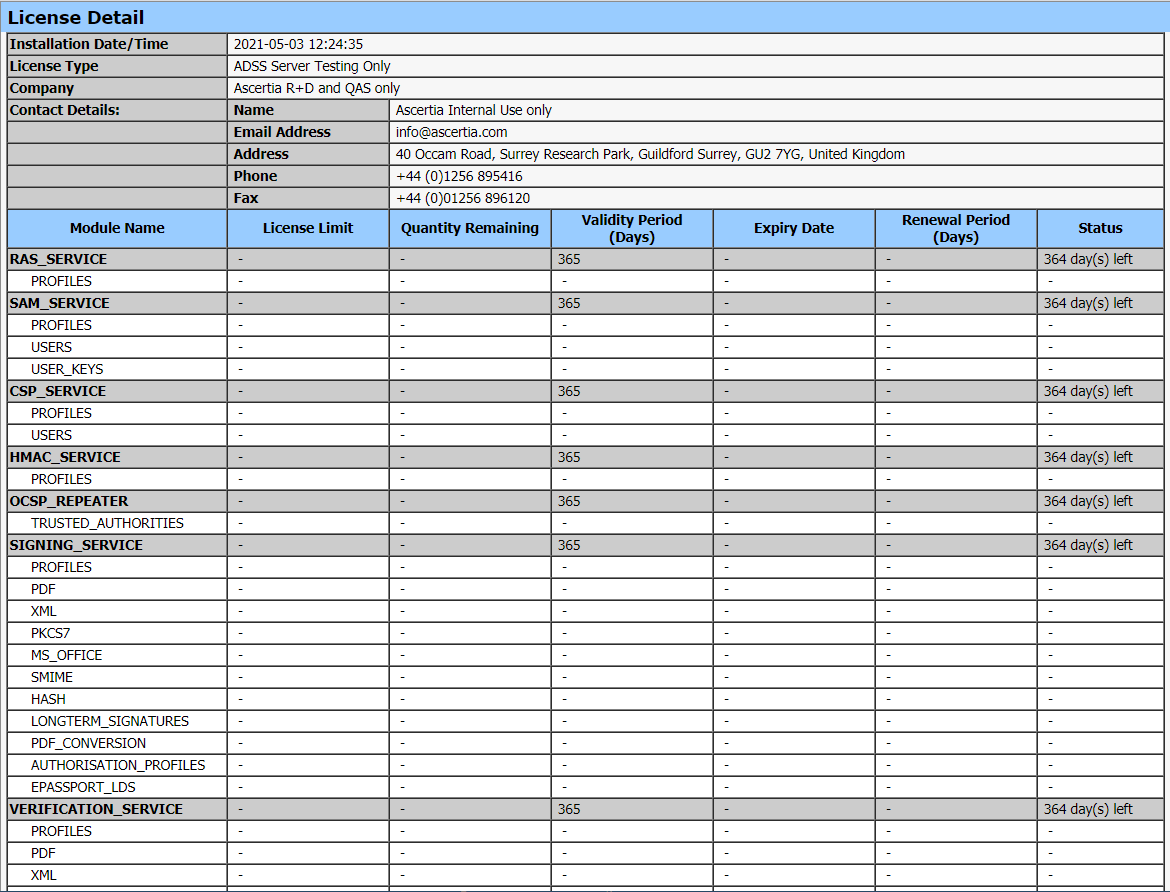
The current license can also be downloaded by clicking on the Download button.
|
|
Once the new license is uploaded, make sure to restart all ADSS Server instances and perform ADSS Server login/logout activity in order for changes to take effect. |
See also
NTP Time Monitoring
Timestamping
Connectors
Real Time Revocation
Notification Settings
System Alerts
High Availability
System Security
Authentication Profiles
Authorisation Profiles
Import/Export Settings
Advanced Settings
Miscellaneous Settings
